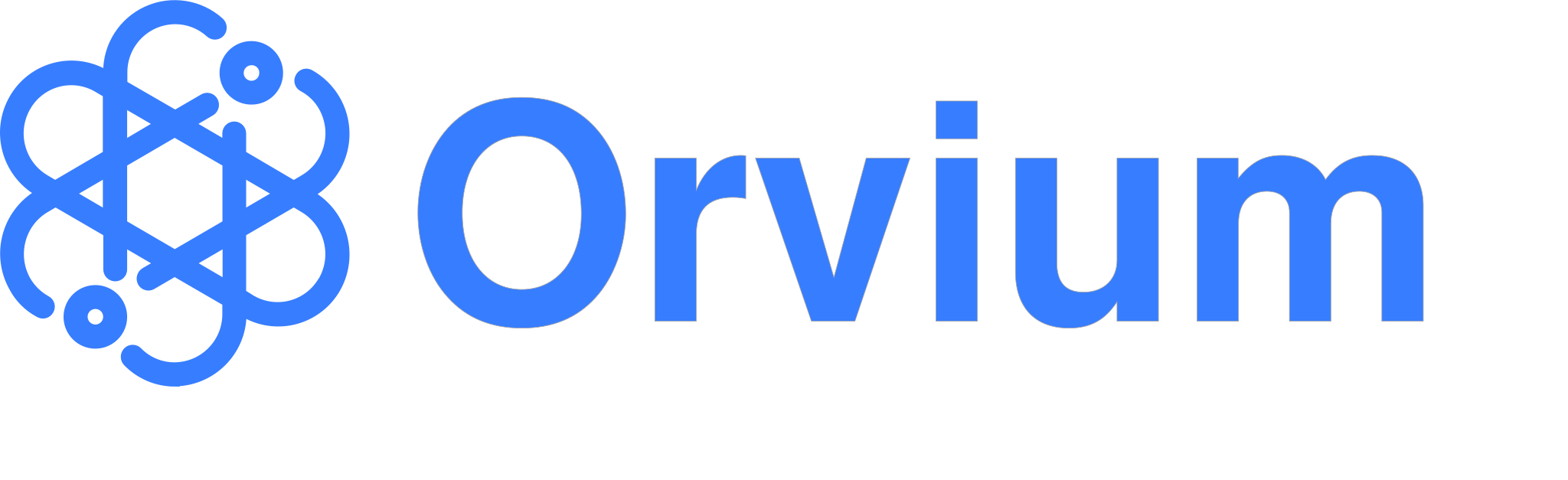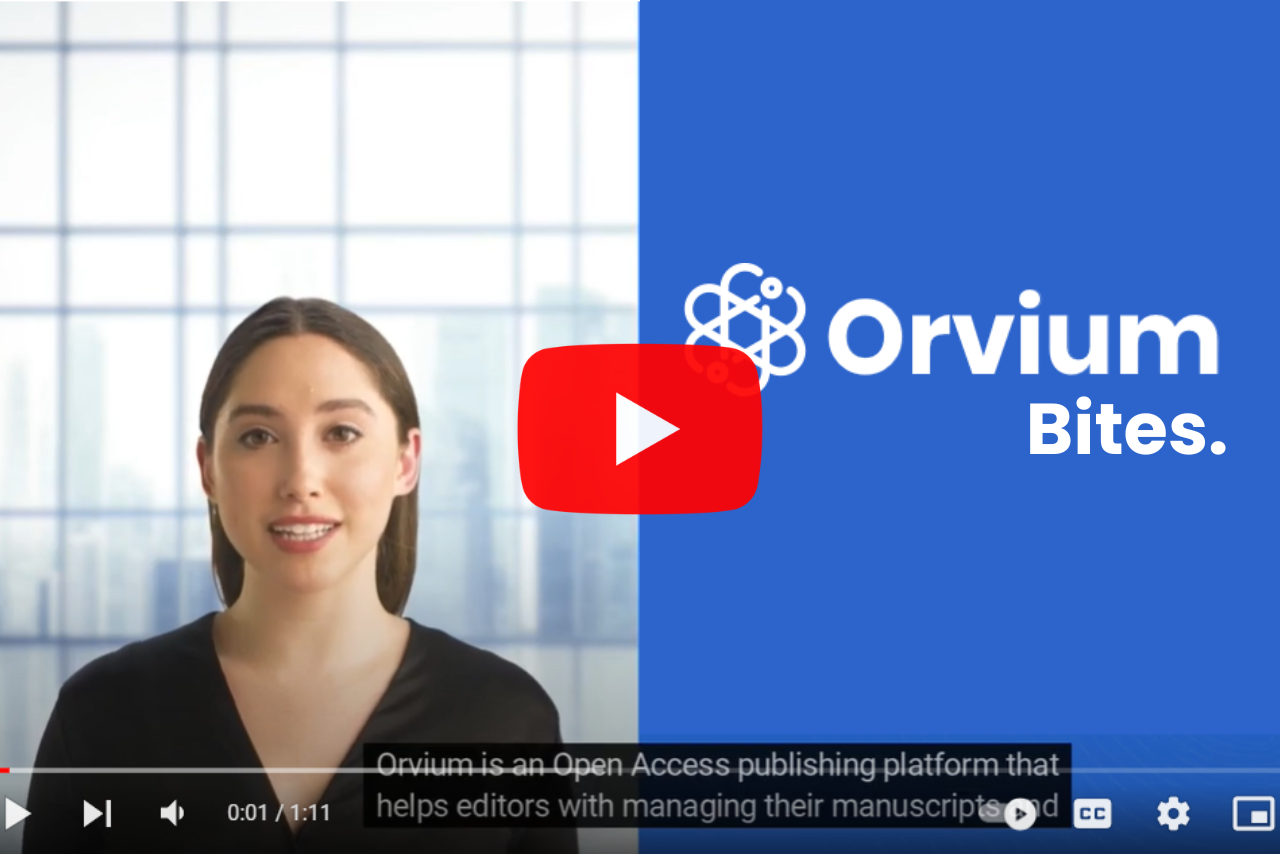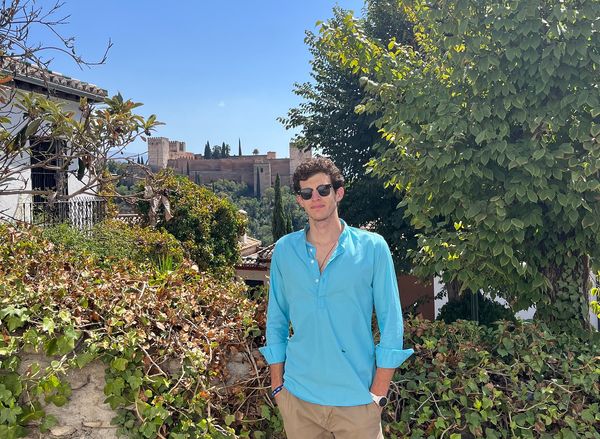Orvium Bites: How to Create a Conference Program
In today's video, we will show you how to create and manage a program session for your conference.
As an owner or moderator of a community, go to your community landing page and click the ''View Program'' button. Then you will find the page where you will see at the up-right corner the ''Create a Session'' button.
After you click on the ''Create a Session'' button, you will be able to fill out the form with all the details of your conference. After you write the title of the session, you can select the track that the session belongs to. Once selected, you will see the different papers associated with that particular track, and you can easily choose which one you want to include in the session. Then add a description to it, so your attendees will know a little bit about it, and select the day and time you want the session to be and last.
Right after that, you can add the speakers that will be attending the session, the authors associated with the publication will automatically appear, making it easier to select them as potential speakers.
With this automated process, sessions can be created more comfortably and quickly.
When you are done with all the details of your session, press the ''Back to Program'' button to see all the other sessions that will be happening during the conference, including all the details about them.
The program is automatically ordered by date and time. There you can also use the search engine available to filter the different sessions by author, title, date, and the different tracks available at the conference.
By clicking on a specific session, you are able to see all the speakers that will be attending the session, their publications, and the session time. And right there in the up-right corner you can press the ''edit'' button and modify the session if you need to.
Later on, conference attendees can view the program, click on any specific session and bookmark the papers they are interested in, and access them any time from the “Bookmarked publications” menu.
Try our platform now and start enjoying all its benefits.
Follow us on our social networks (Twitter, Facebook, Linkedin, and Instagram) to keep you updated with our news and upcoming videos.
You can also check out our video on How to Make a Second Version of your Article here.