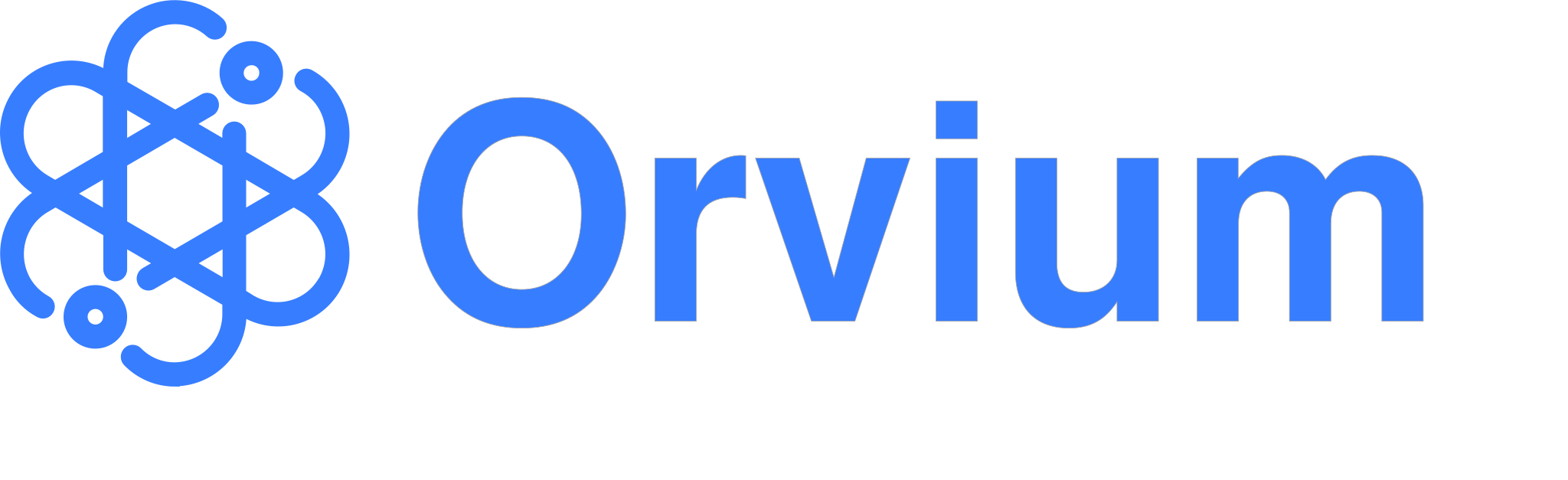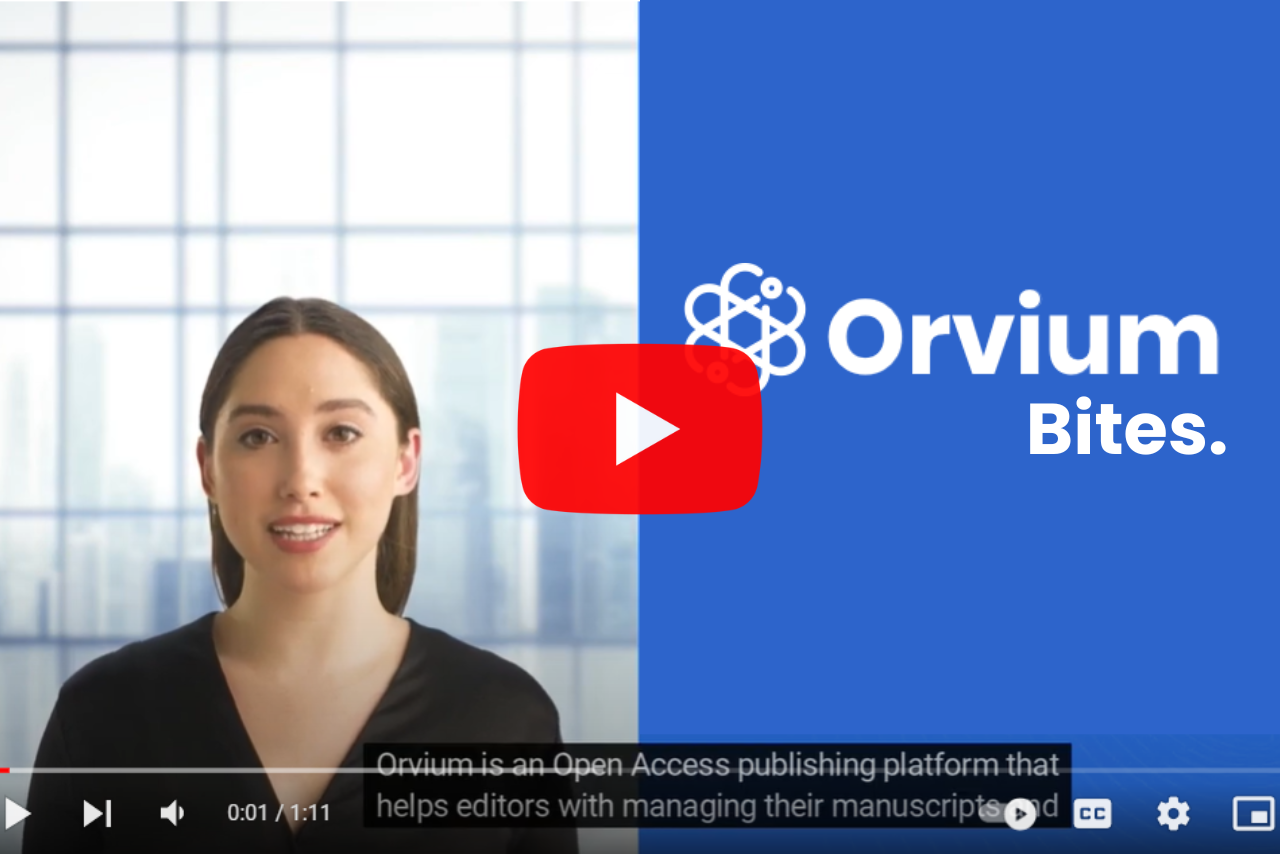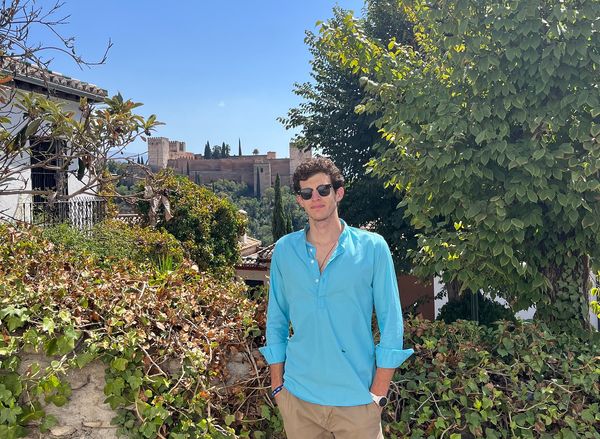Orvium Bites: How to Moderate a Community
Today's video shows you how you can moderate your community on our platform. In the moderation panel, you will ensure the quality of an article, check if it follows the guidelines, assigns editors, or manage reviewers, among other functionalities.
If you are an owner or a moderator of a community, go to your community homepage and click on the "Moderate" button. On the moderation panel, you will see the total number of papers and reviews pending approval.
Below you will find two tabs: Publications and Reviews. You will also find the "Moderators" tab if you own the community.
In the publications tab, you can use the search engine to filter both publications and reviews by title, author, status of the publication, or the review, among other characteristics. Underneath the filter, you will see all the publications of the community, their status, the editor assigned to the publication, the version, and the actions available. These actions are:
- View: here you can access the publication and invite reviewers when the publication is on "Preprint" or "Pending Approval".
- Accept: the publication will change from "Pending Approval" to "Preprint" and become visible to the community members.
- Reject: the article will become "Rejected" and the editor has the option to explain the reasons why.
- Send to draft: the article is valid for the community but needs a few changes required by the editor. After implementing these changes, the article will be submitted again to move from "Draft" to "Pending Approval"
All these decisions will be communicated to the author by email and with a notification on the platform.
In the reviews tab, you will see all the information about reviews and the publication associated, the status, the reviewer, and the available actions (Accept or Reject the ones in pending approval).
In the moderator's tab, you will find all the moderators and owners in the community. Also, you can assign new moderators from here.
Try our platform now and start enjoying all its benefits.
Follow us on our social networks (Twitter, Facebook, Linkedin, and Instagram) to keep you updated with our news and upcoming videos.
You can also check out our video on how to create reviews and manage invitations here